-
How to Set Parental Controls on CenturyLink Modem
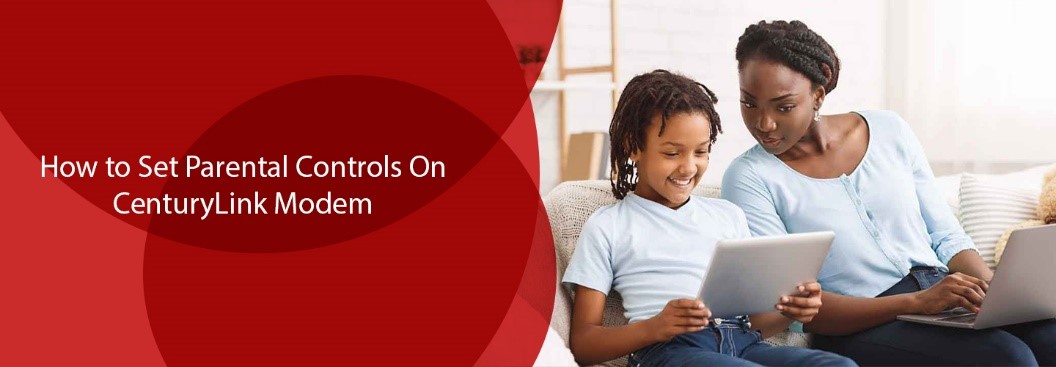
Due to the increasing rate of cyber-crimes and internet scams, it isn’t uncommon for Gen Z parents to be concerned about their children’s internet usage. They keep an eye on their kids’ browsing history, social media interactions, and even the sites visited for entertainment to protect them from the shadier side of the internet.
Well, we think that their concerns are justified. And thankfully, CenturyLink does too. Therefore, it provides the users with effective parental modem controls that allow them to protect their children from indulging in unhealthy online activities. For example, it gives you the access to block specific age-inappropriate websites, create a healthy internet schedule, keep a track of your child’s browsing history, etc.
Although CenturyLink modem comes with in-built parental controls, still you would need to activate them beforehand to execute them effectively. So, here we have come up with a step-by-step guide on how to set parental controls on your CenturyLink Modem.
Let’s get started!
Secure Wi-Fi
Now you can easily set up parental controls on CenturyLink Wi-Fi through My CenturyLink web portal, CenturyLink Secure Wi-Fi, or the My CenturyLink app. To activate the controls, simply follow the given steps.
- Log in to CenturyLink Internet account through the app or web portal.
- Now, direct to the My Products menu (via the web), orMy Products screen (via the app) and tap on the Internet service option. Now, you will see a list of options to manage control content, groups of devices,schedule internet access time, etc. Simply follow the instructions and set whatever controls you want for your kids’ Wi-Fi.
Groups for Kids’ Devices
The first step is to know how many of your children’s devices are connected to the internet. For example, there could be multiple smartphones, laptops, PCs, and even tablets connected with Wi-Fi at the same time. After that, you need to change the device names via connected devices in settings, so that you can easily identify them in the future. It would help you in creating their internet groups instantly.
Once you are done, simply follow the given steps.
- To create a new group, simply direct to Manage Groups, and select Create Group.
- Now name the group as per your liking. For example,Kids’ Devices, My Children, etc., and then tap on Save Changes.
- Navigate to the menu or Manage Groups screen, and tap on the group you have created for the kids.
- Now, tap on Manage Devices. You will see a list of all connected devices to the internet. Simply tap on the ones you want to add to your group or remove them if necessary.
Web Content Controls
Let’s admit it, the internet is full of scams, and age-inappropriate content that is not healthy for little kids. Although you can’t always avoid these scamming sites, as they often occur in the form of advertisements, or junk mail, you can still implement strong web controls to protect your children from online intruders.
Thankfully, the CenturyLink Modem-Router provides you with an option …